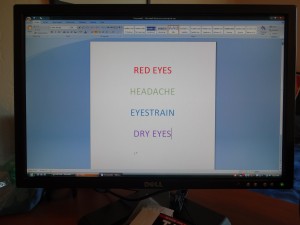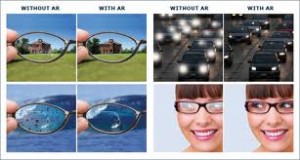- Even if your distance glasses prescription isn’t very strong, put them on at the start of any long trip. You’ll tire less quickly and feel better at the end of the drive if you are not straining to see.
- Keep your windshield clean inside and out. Filming on either side of the windshield can cause a veiling glare when bright light hits it, and every bit of road spatter on the windshield becomes two bits of annoying spatter (one for each eye) when you are looking at a far distance.
- Your rear view mirrors should be adjusted properly, and that should be done after you have the seat positioned, and never use the vinyl cleaning and brightening agents on your dashboard because they make the veiling glare effect of reflected light from the dashboard worse.

- Be sure you are not tilting your head into a chin-up position as you drive. This can cause you to have eyestrain and even distance blur from your prescription lenses. Adjusting the seat upward and tilting the steering wheel downward may help you keep a good head position.
- Wait until the sun is fully up before putting on sun lenses for driving, and take your sun lenses off before dusk sets in. Dusk and dawn drive times are known to be times at which you need all the light you can get for safe driving.
- Your eyes will tend to get tired if you simply stare straight ahead on long road trips, so keep your eyes moving as you check your mirrors and potential hazards from either side.
- Make a point of “triple blinking” (i.e., three fast, full blinks in quick succession) every few minutes especially if your eyes feel dry and have a burning sensation.
- Don’t stare at bright incoming headlights. A prolonged look at bright lights will mean a prolonged glare recovery period after you look away from them.
- Blinking lights such as another driver’s turn signal or the lights of an emergency vehicle can hold your visual attention long after those lights are no longer relevant to your safety.
- Take frequent stretch breaks and stop before you start feeling tired on long road trips. While on break, turn your eyes up, down, right, left and toward all directions in between as far as you can. This can refresh the muscles that aim your eyes, and it will tend to ward off eye fatigue.
Category: Lighting
Vision at Work
According to a 2015 survey of employed US adults who had vision benefits, 92% of the respondents felt that the quality of their work was impacted by visual disturbances at the workplace. Only 13% reported this fact to their employer, even though 99% of them felt that seeing well was important. More than half of those surveyed said they were bothered by light issues at work. The top light issues or visual disturbances were tired eyes, light reflecting off a computer screen, bright glaring light, dry eyes and headaches. 
When I first started my optometry career I had a huge book dedicated to occupational eye care. The book was published before the ubiquitous use of computers so the content of the book included various types of bifocals and lens designs to meet the demands of secretaries, carpenters and other occupations. There was a chapter dedicated to the wielding profession and the proper selection of tints and protective eyewear. The proper design of eyewear and safety are still very important, but more complaints involve computers and electronic devices than 25 years ago.
65% of Americans report suffering from digital eyestrain. Symptoms of digital eyestrain include neck pain, eye strain, blurred vision, headache and dry eyes. A combination of factors foster the onset of digital eye strain, including the proximity of the screen, the frequency and duration of use and the degree of exposure to high-energy visible (HEV) or blue light emitted by video screens. You don’t need to suffer. Poor vision and compromised visual working conditions reduce our productivity. Solutions are available to relieve and minimize digital eyestrain.
Visual Comfort at the Computer
There are many symptoms of computer vision strain: eyestrain, headaches, blurred vision, dry eyes, watery eyes, tired or burning eyes, squinting, and eye pain.
If you experience any of the above, here are a few things you can do now to improve your situation.
Lighting is one of the biggest problems. Light should be distributed equally to avoid discomfort. The overhead lights and windows are often too bright. If possible dim the lights over your computer and rearrange your workstation to avoid facing bright light sources such as a window. Use blinds to adjust the light allowed into the room.
If auxiliary lights are used they should be low wattage and not make the documents or desk brighter than the computer screen. Remember you are trying to equalize the lighting.
Workstation set-up is also within your control. Avoid reflective materials such as white or shiny surfaces. Desktops should be matte.
Lower the monitor and increase blink rate to reduce tear evaporation which contributes to dry eyes.
Take a Break. Follow the 20-20-20 rule. Take a 20 second break every 20 minutes. Focus your eyes on images at least 20 feet away.
It is important to have an accurate spectacle or contact lens prescription for computer use. Often a prescription designed just for the computer can relief most eye symptoms. Call (707-762-8643) or schedule an appointment online to resolve your computer vision issues.
Trick-or-Treat Safety Tips
Ask children what they like best about Halloween and the answer is likely to be dressing up and the candy. But safety and visibility top parent’s Halloween wish list. Neither has to be tricky if parents and children follow these suggestions.
Avoid Masks
Children want to be scary and spooky; parents want them to be seen. Fortunately, make-up meets the specifications of both sides. make-up offers children a safer, more natural view than that offered by masks, which may not fit well or have adequately-sized eye openings. With hypoallergenic make-up in scary colors and parent’s help in make-up artistry, a child can sport a customized disguise without hampering vision. Parents should take care to keep make-up particles and applicators out of children’s eyes.
Get Noticed
Costumes can be both frightful and visible if parents decorate them with iron or sew-on reflective fabric, tape or decals. Retro-reflective material is the most effective way to make children visible to drivers. Studies show that people who wear retro-reflective material are visible to drivers even at speeds of 70 to 80 MPH. Be sure the material is placed so children are seen from the front, back and sides.
Make your Porch Safe
Adults can go even further to make Halloween safer for the trick-or-treaters by making sure any holes in the yard are filled, steps repaired and loose railings tightened. Porch and yard lights should also be turned on and property cleared of any yard equipment or other objects that might trip someone.
Drive with Caution
People who get behind the wheel Halloween night should be extra vigilant when traveling neighborhood streets. Reduce speed and make sure windshields, headlights and mirrors are clean. Drivers who have difficulty seeing at night should avoid driving on Halloween.
Adult Participation
Have an adult accompany trick-or-treaters. Be sure children walk on sidewalks, not in the street. Look both ways carefully at street crossings and try to cross at corners with street lights. A battery operated light adds an extra measure of visibility… and spookiness.
Halloween is a fun time for children, yet it need not scare parents. The key is to see and be seen.
10 Steps to Relieve Computer Eye Strain
Many occupations require the use of technology, often in the form of a computer, but also as a tablet or smartphone. Americans on average spend 6 to 9 hours a day in front of digital devices. Studies show that eye strain can cause physical fatigue, decreased productivity and increased work error.
Here are 10 easy steps you can take to reduce your computer eye strain and other symptoms of Computer Vision Syndrome (CVS):
Get a Comprehensive Eye Exam
Having a comprehensive eye exam is the most important thing you can do to prevent or treat computer vision problems.
Use Proper Lighting
Eye strain is often caused by excessively bright light either from outdoor sunlight coming in through a window or from harsh interior lighting. When you use your computer, your ambient lighting should be about half as bright as that typically found in most offices. Eliminate exterior light by closing drapes, shades or blinds. If possible, position your computer monitor or screen so windows are to the side, instead of in front or behind it.
Minimize Glare
Glare on walls and finished surfaces, as well as reflections on your computer screen also can cause computer eye strain. Again, reduce the effect of outside and overhead lighting. If you wear glasses, request anti-reflective coating to reduce glare from the surface of your eyeglass lenses.
Upgrade your Display
If you are using an older CRT monitor replace it with and LCD (liquid crystal display), like those on a laptop. LCD screens are easier on the eyes and usually have an anti-reflective surface. When selecting a new flat panel display, select a screen with the highest resolution possible. Resolution is related to the “dot pitch” of the display. Generally, displays with a lower dot pitch have sharper images. Choose a display with a dot pitch of .28mm or smaller.
Adjust your Computer Display Settings
Adjusting the display settings of your computer can help reduce eye strain and fatigue.
- Brightness. Adjust the brightness of the display so it’s approximately the same as the brightness of your surrounding workstation.
- Text Size and Contrast. Adjust the text size and contrast for comfort, especially when reading or composing long documents.
- Color Temperature. This is a technical term used to describe the spectrum of visible light emitted by a color display. Blue light is short-wavelength visible light that is associated with more eye strain than longer wavelength hues, such as orange and red. Reducing the color temperature of your display lowers the amount of blue light emitted by a color display for better long-term comfort.
Blink More Often
Blinking is very important when working at a computer; blinking moistens your eyes to prevent dryness and irritation. When working at a computer, people blink less frequently and most of those blinks are incomplete. The tears coating the eye evaporate more rapidly when the eye is wide open staring at a computer monitor. Also the air in many office environments is dry which can increase how quickly the tears evaporate. To reduce the risk of dry eyes during computer use, try to blink regularly and completely.
Exercise your Eyes
Another cause of computer eye strain is focusing fatigue. To reduce your risk of tiring your eyes by constantly focusing on your screen, look away from your computer at least every 20 minutes and gaze at a distant object (at least 20 feet away) for 20 seconds. I call this the 20-20-20 Rule. Looking away relaxes the focusing muscle inside the eye to reduce fatigue.
Take Breaks
To reduce your risk of CVS and neck, back and should pain, take frequent breaks during your computer day. This doesn’t mean check your phone; get up and move around.
Modify your Workstation
If you need to look back and forth between a printed page and a monitor, or between multiple monitors, make sure your targets are all the same distance from your eyes. Place written pages adjacent to the monitor, and place monitors in a semi-circle around you. Light the printed material well, but don’t shine the light in your eyes or at the monitor.
Consider Computer Eyewear
For the greatest comfort at your computer, you might benefit from having a pair of glasses made for your specific computer situation.
New Generation Transition Lenses
Tuesday night we left the office a little early to attend a seminar on the newest Transition Lenses. Most people are familiar with spectacle lenses that get dark when you go outdoors, and lighten again when inside.
This newest generation Transition Signature VII lens with Chromea7 technology was created with the user in mind. The Chromea 7 molecule is more reactive to ultraviolet in more situations. It gets darker on hot days, under a tree and facing away from the sun. The new Transition 7 also fades back to clear 20% faster.
Like all products in the Transition Adaptive lens family (XTRActive and Vantage) the Transition VII blocks 100% UVa and UVb. All the adaptive lenses help eyes adjust to changing light levels, providing more comfortable vision.
If it has been years since you’ve tried the transition lenses, it may be time to try them again. This isn’t the same lens your grandfather wore.
How to Prevent Red Eyes in Pictures
Why Do Eyes Look Red in Photos?
The appearance of red eyes in pictures, known as the “red-eye effect,” occurs when a camera captures light reflecting from the retina at the back of your subject’s eye when a flash is used at night and in dim lighting. Eyes look red in photos due to the rich blood supply of the choroid, a layer of connective tissue at the back of the eye that nourishes the retina and gives it its  normal red color. When a camera flash goes off, the pupils of your subject’s eyes don’t have time to constrict to reduce the amount of light entering their eyes. Therefore, a large burst of light reaches their retinas, reflects back, and is captured on film.
normal red color. When a camera flash goes off, the pupils of your subject’s eyes don’t have time to constrict to reduce the amount of light entering their eyes. Therefore, a large burst of light reaches their retinas, reflects back, and is captured on film.
How Can You Prevent Red Eyes in Photos?
1. Don’t look directly at the camera. Tell your subjects to look slightly away from the lens, so their eyes won’t catch the flash at a direct angle. This will reduce the likelihood of red eyes in pictures.
2. Make the room brighter. The darker the environment, the more dilated the subject’s pupils become, which increases the likelihood of red-eye effects in photos. Making the room less dim by turning on more lights can help eliminate red eyes.
3. Turn on the anti-red-eye function. Most modern cameras have this feature. Red-eye reduction functions emit short flashes of light in quick succession before the camera actually takes the picture.
The burst of light beforehand makes the subject’s pupils constrict, and there’s not enough time between flashes for them to re-dilate, thereby reducing the red-eye effect in photos.
The more distance between the lens and the flash, the less likely you will have red eyes in pictures.
4. Move the flash and the lens further apart. This method doesn’t work for internal-flash cameras, but if you have an SLR (single lens reflex) camera, use an external flash that connects to your camera. Moving the flash further away from the camera body will prevent light reflecting from your subject’s pupils from entering the lens (it will reflect back toward the flash, not the lens), preventing the red eye problem.
5. Make sure your subjects aren’t drunk! We all know that people who have had one (or three) too many alcoholic drinks have slower reaction times. But did you know it also affects the response time of our eyes? Red eye happens more often when you’re intoxicated, because your pupils don’t close fast enough and let in too much light.
Why Do Only Some People Get Red Eye in Group Pictures?
This depends on numerous factors. The most likely reason is that the people without the red-eye effect were not looking directly at the camera or they were not in direct line with the camera’s built-in flash.
Computer Vision Syndrome
It is hard to escape backlit screens, computers, smartphones, video 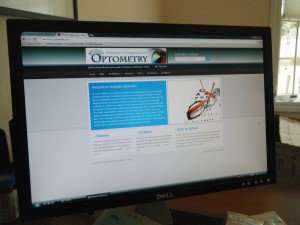 games and tablets. The increased use of technology can put a strain on our eyes and visual systems. Computer Vision Syndrome (CVS) includes headaches, eyestrain, blur at distance and/or near, dry eyes, irritated eyes, watery eyes and tired eyes.
games and tablets. The increased use of technology can put a strain on our eyes and visual systems. Computer Vision Syndrome (CVS) includes headaches, eyestrain, blur at distance and/or near, dry eyes, irritated eyes, watery eyes and tired eyes.
For some computer users, CVS symptoms are temporary and go away once ceasing computer work. If the symptoms aren’t addressed, they can continue and may worsen upon further computer use.
Ways to alleviate eyestrain from computer use:
- Adjust your environment so the room isn’t as bright
- Lower your monitor so you are looking downward
- Increase awareness of your blinking. Blink more frequently to keep vision clear and eyes moist.
- Wear appropriate vision correction. A small prescription can have a large impact on your eyes with visually demanding computer work.
To learn more about relieving computer vision syndrome click here.
Comfortable Lenses
Non Glare Coatings can help you:
See Better: Anti-Reflective coatings mean safer, more comfortable nighttime driving by reducing glare from headlights, taillights and street lights
Look Better: Anti-Reflective coatings stay clean, clear, and glare-free, so they look virtually invisible to those around you. People can see your eyes, instead of just your glasses
Feel Better: No glare lenses mean fewer headaches and less eye fatigue, which are caused by reflections off of computer screens and overhead lighting
See Clearly Extreme glare reduces your vision from 20/20 up to 20/40 – a big difference! No-Glare lenses improve contrast by 20% and improve visual acuity so you see clearly, even at night.
See Comfortably Glare from artificial lights such as computers and fluorescent lighting causes eye-fatigue. No-Glare lenses help eliminate symptoms like tired eyes, headaches and blurred vision. Plus, premium No-Glare lenses reduce scratches and smudges giving you clearer vision all the time.
See Smarter 80% of what kids learn in their first 12 years is through their eyes. Glare in the classroom from whiteboards and computer screens causes eye-strain and can affect learning and productivity.
At Westside Optometry we offer 2 different premium no-glare lenses – Crizal and Super HiVision. Besides eliminating glare, these coatings provide scratch resistance, resist smudges and increase clarity.
Visual Stress and Technology
A study published by the New York Times in 2009 revealed adults are exposed to screens – TV, cell phones, computers, etc. – roughly eight and a half hours on any given day.
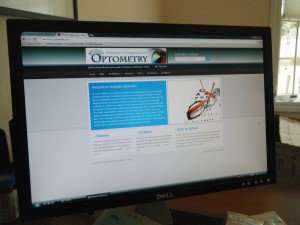 Even the smallest uncorrected prescription can cause problems at the computer. This is especially true if you happen to be far-sighted or have astigmatism, due to the excessive focusing required to maintain a clear image.
Even the smallest uncorrected prescription can cause problems at the computer. This is especially true if you happen to be far-sighted or have astigmatism, due to the excessive focusing required to maintain a clear image.
Dry eyes and poor tear quality can cause blur and eye discomfort. We tend to blink less often when viewing the computer allowing the tears to evaporate.
Some solutions to eyestrain at the computer or with other digital devices include a correction specific for the task. For example, a pair of computer glasses designed with optimal correction at the distance to the digital display and including appropriate coatings and tints to reduce strain and improve efficiency.
Reducing glare from overhead lights and windows will minimize squinting. Simply adjusting the screen position, closing window blinds and decreasing the wattage of a desk lamp will reduce glare. To see an earlier post with more details click here.